How to configure your wallet
If you have issues with installing Trust Wallet check our guide on how to install Trust Wallet app.
1) Open Trust Wallet App. Tap on “Create a new wallet”.

2) Review the Trust Wallet Terms of Service and Privacy Policy, tick “I’ve read and accept the Terms of Service and Privacy Policy” and tap on “Continue”.

3) Now it’s time to back up your wallet. Tick “I understand that if I lose my recovery words, I will not be able to access my wallet” and tap on “Continue”.
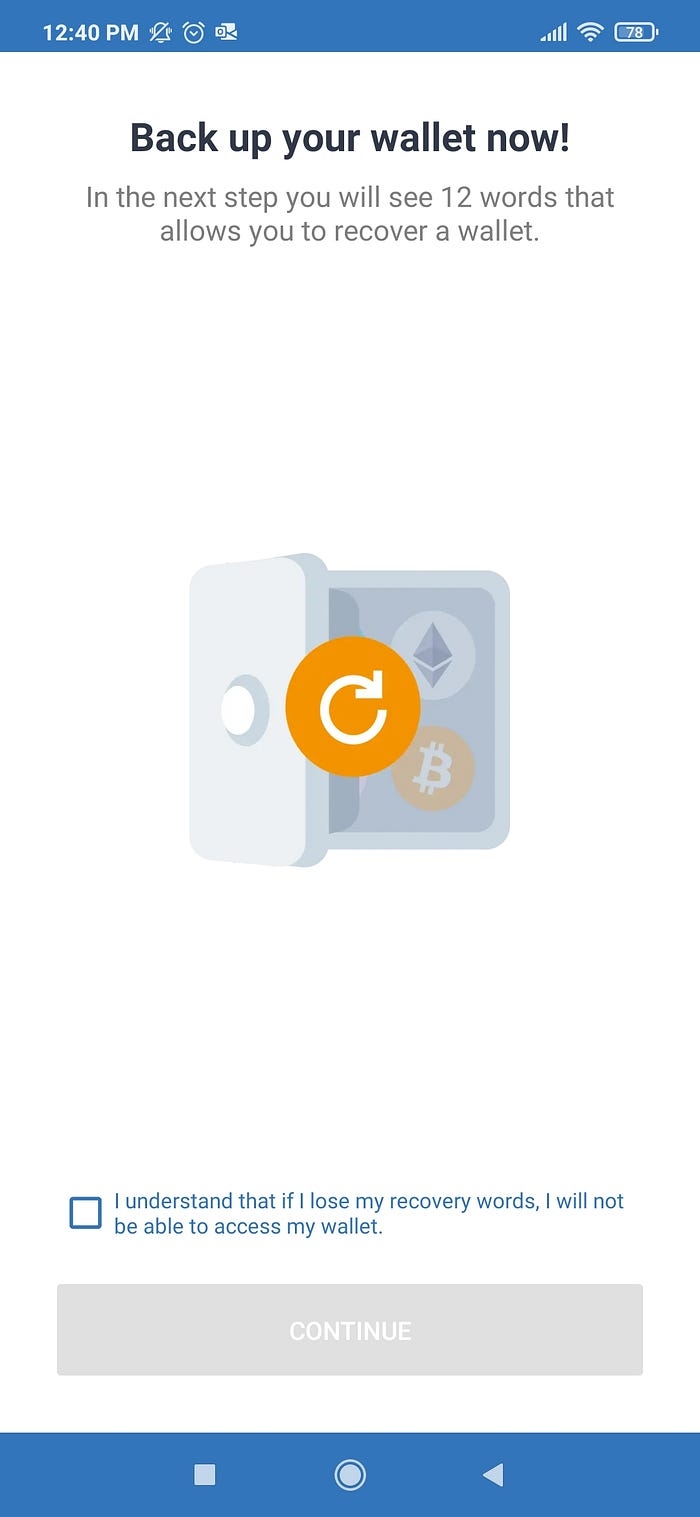
4) Write down the given words in the right order. The recovery words allow you to restore your wallet, anyone knowing your recovery words can get your funds, so keep it in a safe place. Tap on “Continue”.
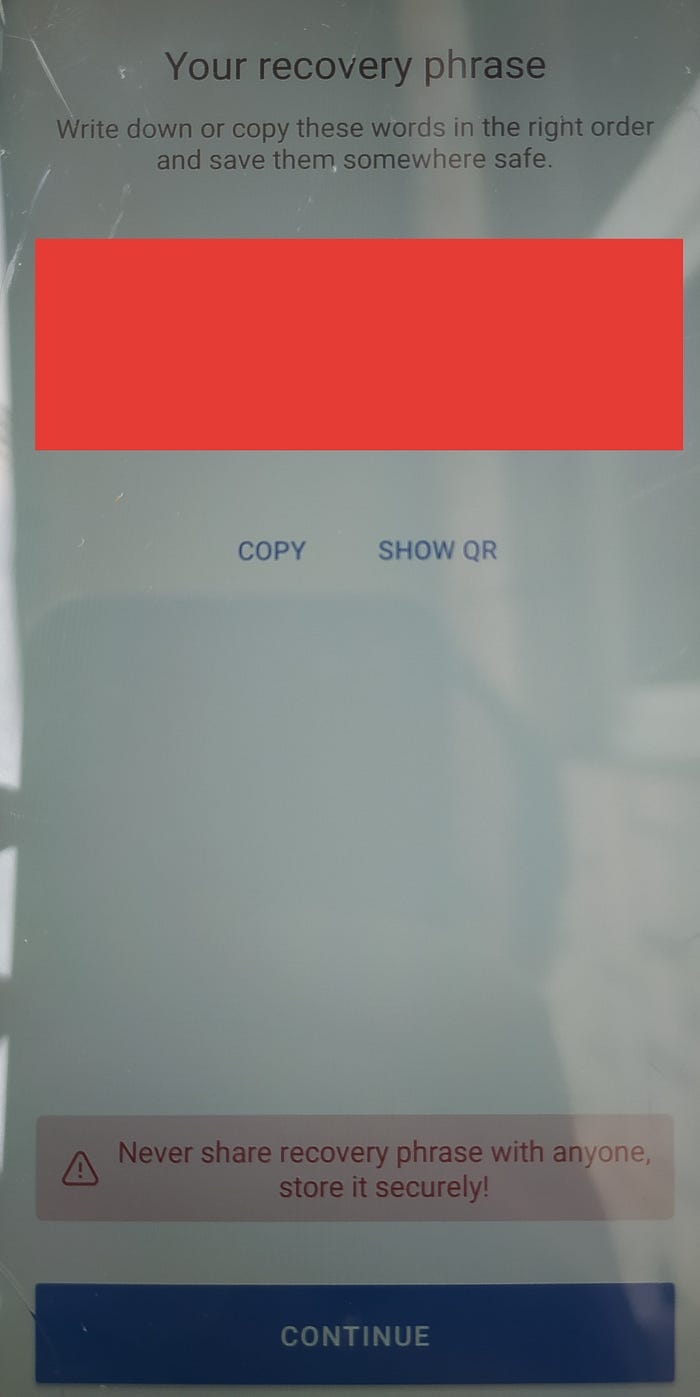
5) To confirm you know the recovery words choose the words in the right order and tap on “Done”. If you wrote the recovery words down, keep it in a safe place.

6) Congratulations, your wallet was succesfully created! Tap on “Done”.

7) You can enable the push notifications or tap the icon “X” to close the proposition.

How to choose the needed tokens in Trust Wallet
8) To choose which tokens are shown on the main screen, tap on the icon in the upper right corner.
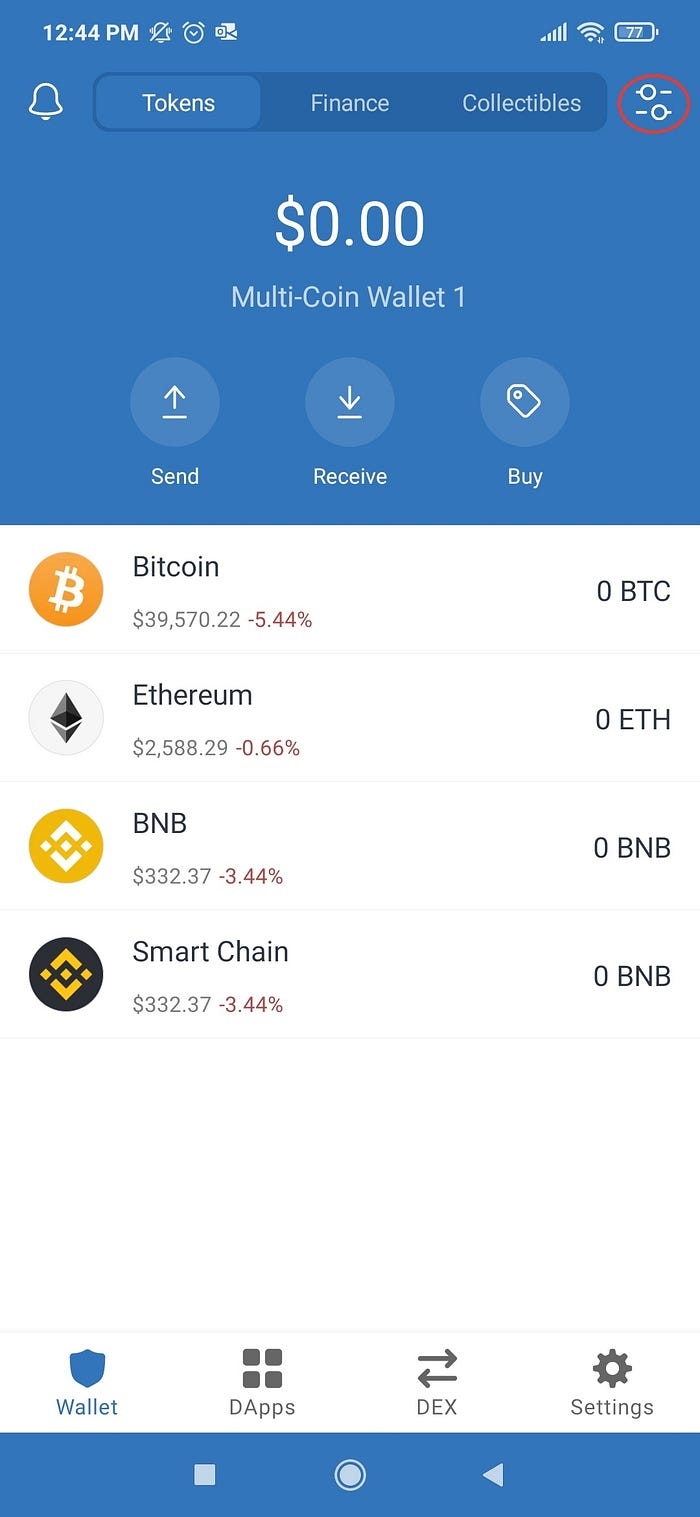
9) For convenience leave only the Smart Chain (BNB) token on.

10) Type “BUSD” in the searchbox and turn the Binance-Peg BUSD (BUSD) token on.
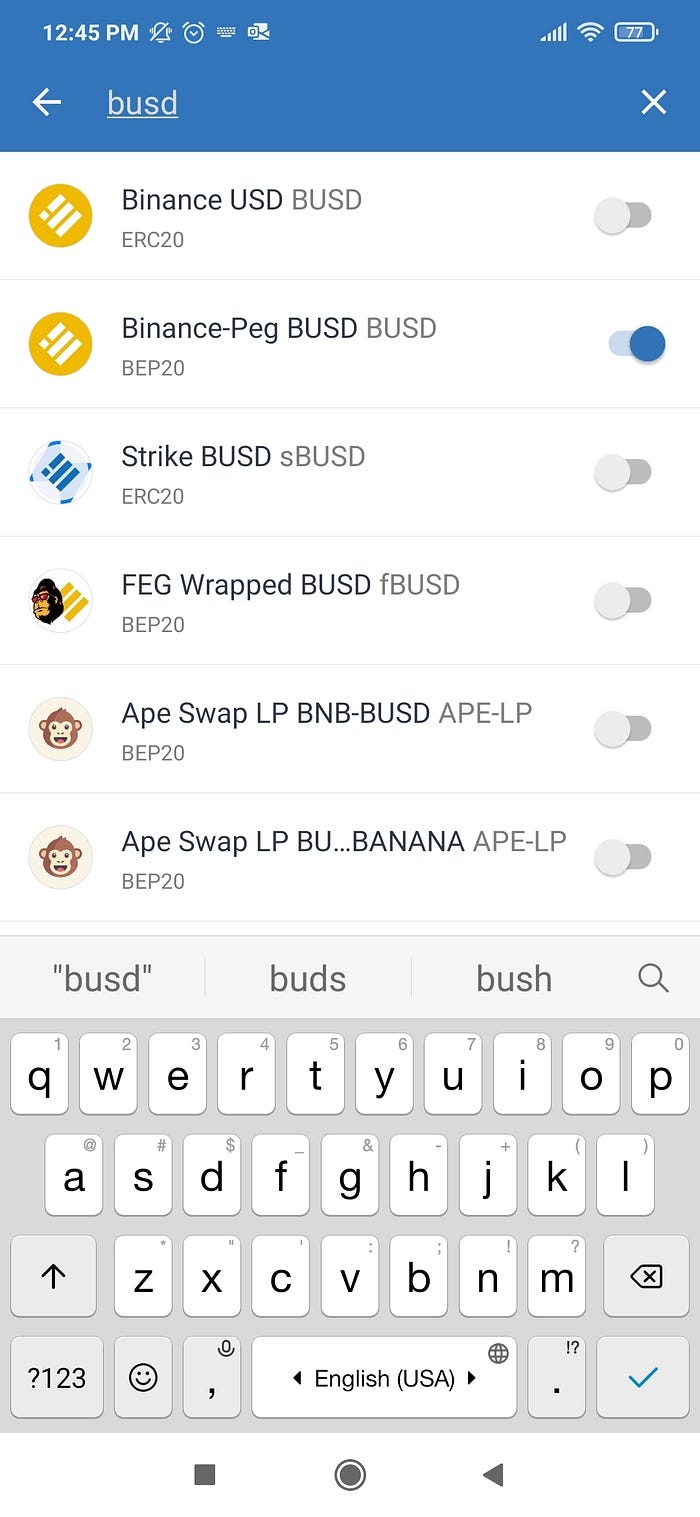
11) Congratulations! You now have only Smart Chain BNB tokens (to pay transaction fees) and BUSD (to donate) on the main screen of your wallet.

If you have issues with installing MetaMask check our guide on how to install Metamask add-on.
Open MetaMask, and press the button “Get started”

If you already have a MetaMask wallet you can import it using the seed phrase. To create new wallet press the button “Create a Wallet”

If you want to help MetaMask to improve the extension, allow it to collect anonymized data. Otherwise press “No Thanks”

Create a password for your wallet, confirm it, tick “I have read and agree to the Terms of Use”, and press the button “Create”. Memorize the password, if you want to write it down, keep it in a safe place.

MetaMask shows you some tips about secret backup phrase. Read the tips, if you want, watch the video, and click on “Next”

MetaMask generates a seed phrase for your wallet. Click on the gray area to see it. Write the words down in a given order. The seed phrase allows you to restore your wallet, anyone knowing your seed phrase can get your funds, so keep it in a safe place. Click on “Next”.

To confirm you know the seed phrase choose the words in the right order and click on “Confirm”. If you wrote the seed phrase down, keep it in a safe place.

Read the MetaMask tips and press the button “All done”. Congratulations! Your MetaMask wallet is created.

If you have issues with installing MetaMask check our guide on how to install Metamask app.
Open MetaMask app, and press the button “Get started”.

You can import your wallet using the seed phrase, you can sync MetaMask app with your MetaMask browser extension or you can create a new wallet.

Create a password for your wallet, confirm it. Decide whether you want to sign in with biometrics (if your device supports that feature) and tick the checkbox that you understand that MetaMask can’t restore your password. Tap “Create password”. Memorize the password, if you want to write it down, keep it in a safe place.

You can already start using your wallet, but it’s better to back up your wallet with a seed phrase. To do so, tap “Start”.

Read the MetaMask tips and tap “Start”

MetaMask generates a seed phrase for your wallet. Click on the gray area to see it. Write the words down in a given order. The seed phrase allows you to restore your wallet, anyone knowing your seed phrase can get your funds, so keep it in a safe place. Click on “Continue”

To confirm you know the seed phrase choose the words in the right order and click on “Complete backup”. If you wrote the seed phrase down, keep it in a safe place.

Congratulations! Your wallet is created! You may leave yourself a hint for your seed phrase or may tap on “Done”

If you want to help MetaMask to improve the app, allow it to collect anonymized data. Otherwise press “No Thanks”. Your wallet is ready for the next step, but if you want, you can take the tour to get hints from MetaMask on how to use the app.


Last updated
Was this helpful?